Actinic Integration
Integrating AllAffiliatePro with Actinic is pretty simple. A guide is included below. If you have any troubles then please contact support and they will assist you. As of Actinic V8 the integration has changed slightly. There are two guides below one for Pre V8 (version 7 and before), another for Post V8 (version 8 and after).
Post V8
Method
1
Using this method the order total is tracked including VAT and shipping.
Within Actinic edit the receipt page template (Select the design tab, then from
the drop down menu select receipt). Add the following line of HTML at the bottom
of the page (i.e. below <!--
Receipt HTML End --> </form>):-
Replacing www.server.com/cgi-bin/affiliate with
your domain name, and the location
of AllAffiliatePro on your server. Be sure the tag is all
on the same line.
That's it, update your actinic site and the tracking should be working.
NOTE: If you are
using a secure server, you need
to use https://
instead of http://. If your domain
does not have a secure certificate,
and you have a shared secure server
you'll need to setup and use click
and click2.cgi. Refer back to the
AllAffiliatePro documentation section
'Integration' for details. If you
have no access to a secure server
of any kind contact us and we can
arrange for you to use our secure
server. If in doubt about what kind
of server you have, setup for http://
and see if you get any security error
when testing the tracking.
Method
2
Using this method the order sub total is tracked excluding
VAT and shipping.
Step 1.
Follow method 1 above.
Step 2.
Edit the file OrderScript.pl in a text editor such as
NotePad. Search for 'expose the order', which should
take you to a line that reads:-
# expose the order total in various formats for affiliate
tracking links
A few lines down is the line (all on same line, may be
split in browser):-
$::s_VariableTable{$::VARPREFIX.'FORMATTEDORDERTOTALCGI'}
= ACTINIC::EncodeText2($sTotal, $::FALSE);
You must change this line so that $sTotal is replaced
with $nSubTotal. The line should then read:-
$::s_VariableTable{$::VARPREFIX.'FORMATTEDORDERTOTALCGI'}
= ACTINIC::EncodeText2($nSubTotal / 100, $::FALSE);
That's it, update your actinic site and the tracking
should be working.
NOTE: If you are not using a secure
server, you need to use http:// instead of https://.
If your domain does not have a secure certificate, and
you have a shared secure server you'll need to setup
and use click and click2.cgi. Refer back to the AllAffiliatePro
documentation section 'Integration' for details. If you
have no access to a secure server of any kind contact
us and we can arrange for you to use our secure server.
Pre V8
Method
1
Using this method the order total is tracked including VAT
and shipping.
Edit the actinic template file Act_Order04.html. There will
be several copies of this file on your machine, you need
to edit the correct one that Actinic uses as a template
for your actual site. This file is usually in a folder such
as C:\Program Files\Actinic Ecommerce vX\Sites\SITENAME\SiteHTML.
If in doubt FTP to your server a check what order04.html
file is on there, compairing it to the ones on your machine.
Add the following line of HTML somewhere within the <body>
tag:-
<IMG
SRC="https://www.server.com/cgi-bin/affiliate/clickme2.cgi?amount=NETQUOTEVAR:FORMA
TTEDORDERTOTALCGI&id=NETQUOTEVAR:THEORDERNUMBER"
height=1 width=1 border=0>
Replacing
www.server.com/cgi-bin/affiliate
with your domain name, and the location of AllAffiliatePro
on your server. Be sure the tag is all on the same line.
We suggest placing this line just above the submit button:-
<INPUT TYPE=SUBMIT
NAME=ACTION VALUE="NETQUOTEVAR:DONEBUTTON">
That's it, update your actinic site and the tracking should
be working.
NOTE: If you are not using a secure server,
you need to use http:// instead of https://.
If your domain does not have a secure certificate, and you
have a shared secure server you'll need to setup and use
click and click2.cgi. Refer back to the AllAffiliatePro
documentation section 'Integration' for details. If you
have no access to a secure server of any kind contact us
and we can arrange for you to use our secure server.
Method
2
Using this method the order sub total is tracked excluding
VAT and shipping.
Step 1.
Follow method 1 above.
Step 2.
Edit the file OrderScript.pl in a text editor such as NotePad.
Search for 'expose the order', which should take you to
a line that reads:-
# expose the order total in various formats for affiliate
tracking links
A few lines down is the line (all on same line, may be split
in browser):-
$::s_VariableTable{$::VARPREFIX.'FORMATTEDORDERTOTALCGI'}
= ACTINIC::EncodeText2($sTotal, $::FALSE);
You must change this line so that $sTotal is replaced with
$sSubTotal. The line should then read:-
$::s_VariableTable{$::VARPREFIX.'FORMATTEDORDERTOTALCGI'}
= ACTINIC::EncodeText2($sSubTotal, $::FALSE);
That's it, update your actinic site and the tracking should
be working.
NOTE: If you are not using a secure server,
you need to use http:// instead of https://.
If your domain does not have a secure certificate, and you
have a shared secure server you'll need to setup and use
click and click2.cgi. Refer back to the AllAffiliatePro
documentation section 'Integration' for details. If you
have no access to a secure server of any kind contact us
and we can arrange for you to use our secure server.
Dual Currency Note:-
If you are running Actinic in dual currency mode you will
need to make a small modification to the AllAffiliatePro
clickme2.cgi file so that it only reads the pound value.
Open clickme2.cgi and add the line:-
$amount
=~ s/\[.*?\]//gis;
Above the line:-
foreach
my $currencysymbol (keys %{$config->{currencies}}) {
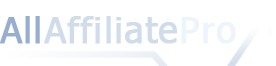

 UK
UK




